To a great extent, SEO is about achieving and securing high organic traffic rates. Online leads, sales and revenues depend on the number of targeted visitors to a website. Thus there’s no surprise that when the traffic goes down, you send an SOS and start acting.
The check points listed below will help you diagnose and fix the traffic drops problem and restore your organic traffic stress-free.
So here we go. Here’s what you need to do when you see a sudden drop in your organic search traffic:
Point 1. Single out the keywords
To begin with, you need to single out the keywords that bring about less traffic than previously.
To do that log into your Google Analytics account and follow these steps:
1. Choose Traffic Sources -> Search Engines.
2. Outline the dates when the traffic drop was observed to compare it to the same date length period in the past.
3. Opting for non-paid keywords only, add ‘keyword’ dimension to your Google Analytics report.
4. Voila! You get the list of keywords people use to find your website in search engines. Have a look at the ‘% Change row’ underlined in the image below. You can see how many percent exactly your traffic has changed.
As you probably know, there’s a long list of keywords that bring you organic search engine traffic, and checking it out manually may be time-consuming. Sadly, Google Analytics doesn’t offer an option to filter the ‘% Change’ data.
To solve the problem we have set up an Excel macros to sort the data and grasp quickly the traffic-generating outsiders. Export your Google Analytics data to Excel to make use of the macros.
Analyzing GA % Change data with Excel
(a) Head over to Export and choose CSV or CSV for Excel
N.B. You’ll be able to export only GA data in your current view, i.e. the data limited to 500 entries. If you wish to export more, here’s the way you can do it.
Upgrade your URL by adding to its end:
&limit=N, where N is the number of keywords you’d like to export (N≤50000).
Have a look at the updated URL, where the keyword limit is set as 20k:
(b) Next open your .cvs file in Excel, go to the View tab and click the ‘Macros’ button
(c) Type in the macros name (e.g. sort), and hit Create
(d) (d) In the macros module window copy and paste the following piece of code, then click run (or press F5)
Sub sort()maxRecords = 65536 ' Change this in case you've got more records in your Excel worksheet
j1 = 1
Set oldSheet = Sheets(1)
' Creating a new worksheet
Set NewSheet = Sheets.Add(After:=Worksheets(Worksheets.Count))
' Setting the worksheet's header
NewSheet.Cells(1, 1).Value = "Source"
NewSheet.Cells(1, 2).Value = "Keyword"
NewSheet.Cells(1, 3).Value = "% Change"
NewSheet.Cells(1, 4).Value = "Visits Before"
NewSheet.Cells(1, 5).Value = "Visits After"
NewSheet.Cells(1, 6).Value = "Difference"
For i1 = 1 To maxRecords
If oldSheet.Cells(i1, 1) = "% Change" Then
' Filling in the newly created sheet
NewSheet.Cells(j1 + 1, 1).Value = oldSheet.Cells(i1 - 3, 1)
NewSheet.Cells(j1 + 1, 2).Value = oldSheet.Cells(i1 - 3, 2)
NewSheet.Cells(j1 + 1, 3).Value = oldSheet.Cells(i1, 3)
NewSheet.Cells(j1 + 1, 4).Value = oldSheet.Cells(i1 - 1, 3)
NewSheet.Cells(j1 + 1, 5).Value = oldSheet.Cells(i1 - 2, 3)
NewSheet.Cells(j1 + 1, 6).Value = NewSheet.Cells(j1 + 1, 5).Value - NewSheet.Cells(j1 + 1, 4).Value
j1 = j1 + 1
End If
Next i1
(e)
(f)
The keywords will be arranged by the change in the traffic they generated. As a result, you’ll have a cute and handy table like this one:
The columns in the table include:
- Source – the particular search engine
- Keyword – the term people used to find your website
- % change – the difference in traffic the keyword has created (negative value indicates less traffic)
- Visits Before – how many people came via the keyword in the prior time period (the one you chose to compare against in your Analytics report)
- Visits After – the number of visits generated by the keyword in the period that includes the traffic drop
- Difference = Visits After minus Visits Before
The keywords are arranged by the ‘Difference’ column (from smallest to largest) so you can quickly spot which keywords were hit the most.
It might be worth running this kind of report every once in a while to keep better control of your organic traffic.
Point 2: Do rankings check
Drop in traffic volume and drop in rankings often walk hand in hand. Going through point 1 you found out what keywords bring less traffic. Now it’s time to know how you rank for them.
Feed in or import your list of vulnerable keywords into Rank Tracker or any other rank checker and check your rankings.
Let’s assume you’ve been following your rankings for your keywords and you know what you’re up to: whether there’s actually a decline in rankings.
You haven’t monitored your rankings previously? Even so, you might know for sure that Google loves you less because, for example, a keyword used to bring you thousands of visitors and now Rank Tracker indicates you’re not in top 100 for it.
If your website’s rankings are down, make sure you:
- Find out if there was another Google algorithm update recently (sometimes this factor alone can influence rankings greatly for a time being)
- Go through your recent SEO activities to see which of them could influence rankings most
- Run on-site audit to see what the problems might be
If you don’t observe any decline in rankings, consider point 3.
Point 3. Analyzing clickthrough rates
We suggest using Google Webmaster Tools to check organic clickthrough rates. Maybe you’re still ranking high but people just don’t click on your site as much as they used to.
Log in to your GWT account and go to ‘Your site on the web’ -> ‘Search queries’. Click on any keyword and you’ll see the CTR value:
Check your overall CTR first and if there are significant changes check the CTRs for individual keywords.
If your CTR is down, move to point 4.
If the CTR is the same or up, go to point 5.
Point 4: Analyze your organic listing
Run a manual search for your most heavy hit keywords and look how your website appears in the search results.
Think of the ways to improve your listing that will help you increase your CTR, for example make your page title and meta description appealing enough.
Next do competition research: analyze the other sites and PPC ads that compete for the click against you. See if there are any universal search results blended in like pictures, videos, local results, news, etc. that might be stealing clicks from you. If it looks feasible try to get your site listed in universal search as well.
Point 5. Check if your website has been hacked
Check out if your site has been hacked and infected with malware. In that case Google and other search engines may put a warning next to your site’s organic listing saying This site may harm your computer.
Obviously this message will prevent most of your visitors-to-be from clicking to your website.
Today most Internet browsers also have inbuilt malware and phishing protection, so even if the search engine doesn’t warn the searchers, their browser will.
You can quickly check if your site’s been infected with the help of Google Safe Browsing Diagnostics page. To do this visit the page http://www.google.com/safebrowsing/diagnostic?site=your-site.com (replace your-site.com with your site’s URL).
If your site has been hacked, learn how to solve the problem.
You can also check your site for possible malware issues in GWT under Dashboard -> Diagnostics -> Malware.
Point 6. Study the search trends
It’s not always the website structure or your SEO efforts to blame when the traffic is down. Sometimes it depends on the search trends solely, which is especially true about seasonal search queries.
Have a lot at the results generated by Google Trends for St. Valentine Day:
Go ahead, run your traffic-dropping keywords through Google Trends as well!
Point 7. Check up the competitors
If point 1-6 haven’t shed any light to the traffic-drop problem, find out how your competitors are doing. It might be the case that the whole niche/industry is affected. You can Google Analytics Benchmarking and Compete for your industry health check-up.
If it happens to be an industry-wide problem, diversify your traffic sources to make your business less dependent on search engine traffic.
If not, get armed with competitive intelligence tools and thoroughly analyze your competition to see what they did to get ahead of you.
Point 8. Stay calm
When some people see dramatic traffic drops, they begin to panic and make ridiculous mistakes. Before acting make sure you analyzed points 1-7 and made up your own action plan.
Do you have any other points to add to our anti-traffic-drop checklist? Share them in your comments.




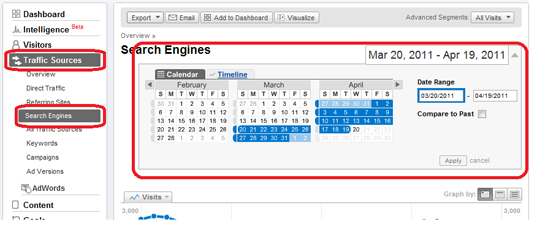
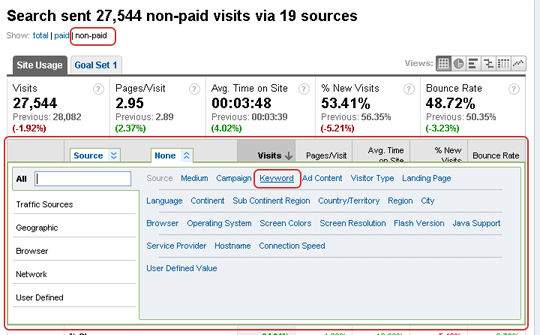
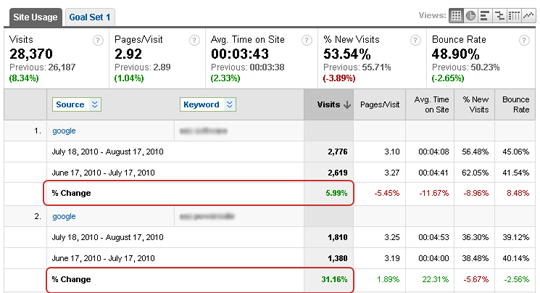


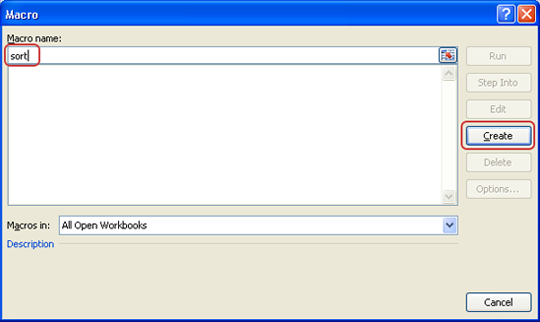
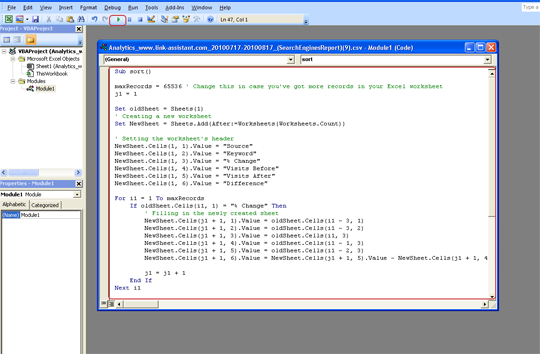
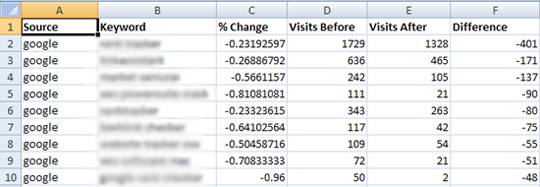
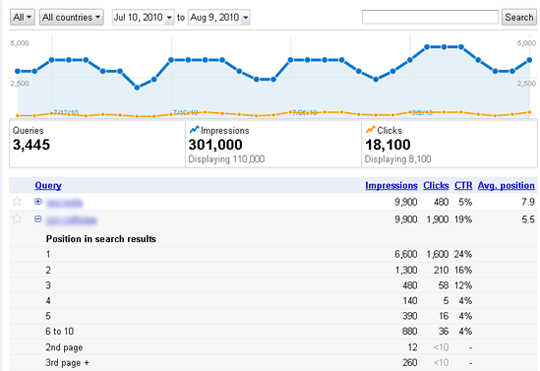

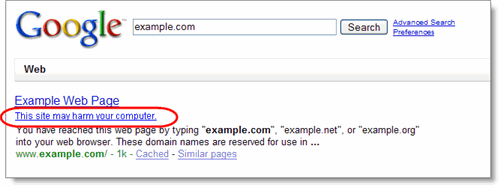
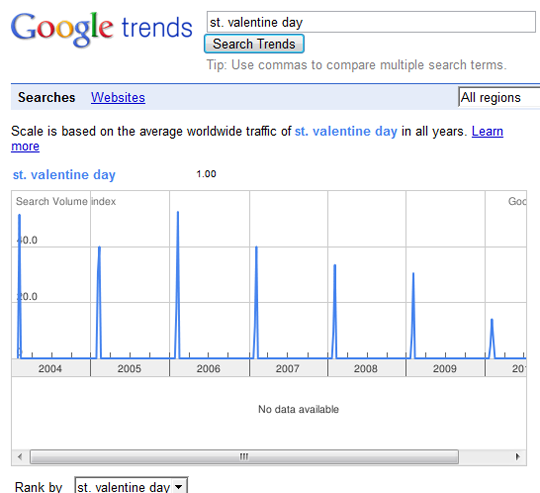
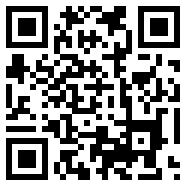
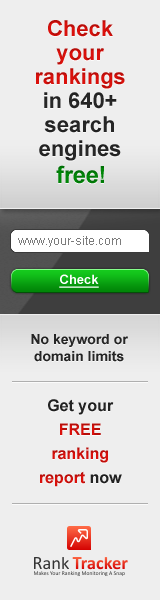
May 4, 2011
Good stuff. Actually, very good stuff.
July 27, 2011
This is good information. I did some analysis of a site that i’m working on and found that the traffic drop also occured in direct visits and referral sites. Across the board we had 45-65% drops. Any possible causes for this?
August 3, 2011
As for referring sites: check if the links pointing to your site are still in their original place and where not removed. If you are buying ads try to modify banners/links/… and perform split tests.
As for direct traffic – you may hardly control this. Direct traffic changes may be influenced by seasonal fluctuations your PR activities, etc. In fact, it’s rather hard to diagnose and influence direct traffic.
May 17, 2012
Hi, Brian here.
Great article! Liking the comments! Though I have a little note here on SEO’ing, since I can see the main article is a bit old so, because of the Google Panda & Penguin update, its become a lot easier to become penalized when building backlinks, I mean there is really no mercy here – Google is FIERCE on this matter if you don’t conform to the new guidelines! So because of the new guidelines you guys have to be extra careful when building your backlinks!.
I don’t know if you guys have heard of this so I’m providing you with some Power SEO Ranker Info – which is a new and very POWERFUL seo tool which is a whitehat seo tool. Meaning in stays on the right side with Google because it uses the ethical way. It’s a tool which has been developed to save you time and money while building high relevance quality backlinks. However it’s not a FREE tool, but certainly cheaper and way more effective than the companies out there that charges hell of a lot for building backlinks for you, which you by the way have no control over. You have complete control with this tool. Which by the way can grab your competitors keywords, and use the same authority site to create backlinks on – if they can rank on the TOP of Google then so can you! And it can be put on autopilot!
I’m working hard to provide you with the most comprehensive Power SEO Ranker Info & Review, which you can find at my site. And I’m currently in contact with the developers trying to secure special offers & bonuses.
It’s being launched the 31st of Mat
Just a couple of words from me!
Thanks!
Best Regards